Link Planner manual
Save time and money with our modern link building tool
Table of contents
- What is Link Planner?
- How much does it cost?
- Options for campaign preparation
- Link Planner Manual
- Increasing Domain Visibility (basic path)
- Increasing Visibility of specific URLs (intermediate path)
- Increasing Visibility for given phrases and URLs (intermediate path)
- Advanced Settings
- Modification of the offer
- How to make an order?
What is Link Planner?
Link Planner is a state-of-the-art link building tool based on an Artificial Intelligence system that will prepare and execute a link building campaign for you. With it, you can increase the visibility of your website in Google search. In as little as 60 seconds you will receive a ready-made campaign plan, the preparation of which so far involved a lot of work, SEO knowledge, and the need to use many paid tools (including: Ahrefs, Majestic, Semrush).How much does it cost to prepare a campaign in Link Planner?
At the start, each registered user receives 2 free credits. Each user gets 2 credits to test the tool. No catch behind it! More credits are accrued for free after spending at least 1000 PLN net in the platform. This means that every 1000 PLN spent = 1 credit. Orders with smaller amounts count. You will see the progress of your spending and information about the amount needed for the next credit when you click on Your Credits.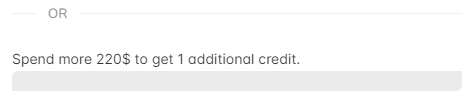 Credits can also be purchased at a price of 99 PLN/piece.
If you have used up your free credits and would like to set up a campaign for another website, just click on Your Credits and then in the dialog box, using the option to Buy credits. Then pay for the order with the funds in your balance.
Credits can also be purchased at a price of 99 PLN/piece.
If you have used up your free credits and would like to set up a campaign for another website, just click on Your Credits and then in the dialog box, using the option to Buy credits. Then pay for the order with the funds in your balance.
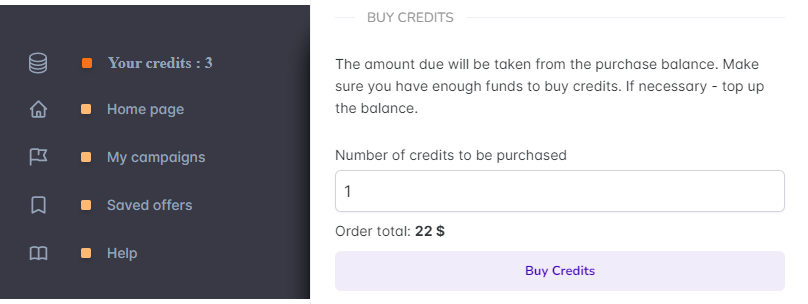
3 options for campaign preparation given by Link Planner
Visibility is the number of keywords a website displays for in Google’s organic search results. The Link Planner’s goal is to prepare a link building campaign with maximum effectiveness of the links acquired within a given budget. The goal of these links is to increase SEO visibility, phrase positions and organic traffic to the website. Therefore, we present you with several paths to prepare a campaign.Which mode best suits your needs?
Currently, there are three modes in the Link Planner panel. We recommend choosing a path based on the goal you want to achieve and the experience you have. 1) Increasing Domain Visibility – Quick Wins Level: basic For who: people with little experience Purpose: to increase the visibility of the domain This is the most basic option of Link Planner. You don’t need to use advanced options to get the most optimal campaign for your website. All you need to do is to provide your website’s URL and its thematic category, as well as the budget for the activities, and Link Planner will independently select the links with the greatest potential. 2) Increase visibility of specific URLs Level: intermediate For who: people with intermediate experience Goal: to increase the visibility of specific URLs This is an intermediate Link Planner option. It is aimed at people with intermediate link building experience, who want to position specific subpages and will independently enter the URLs whose visibility they want to raise. Link Planner will prepare for them a list of offers of the best external links. 3) Increase visibility for given phrases and URLs Level: intermediate to advanced For who: people with a lot of experience Goal: to increase visibility for given phrases and URLs This is an intermediate link planner option. It is aimed at people with more experience in link building who want to position specific key phrases and sub-pages. They can enter the URLs and phrases they want to position on their own. Link Planner will prepare for them a list of offers of the best external links. Want to learn more?Link Planner Manual
To read detailed instructions for individual paths press + to expand the entire content. To collapse the instructions of a specific path click -.Increase Domain Visibility – Quick Wins (Basic Path)
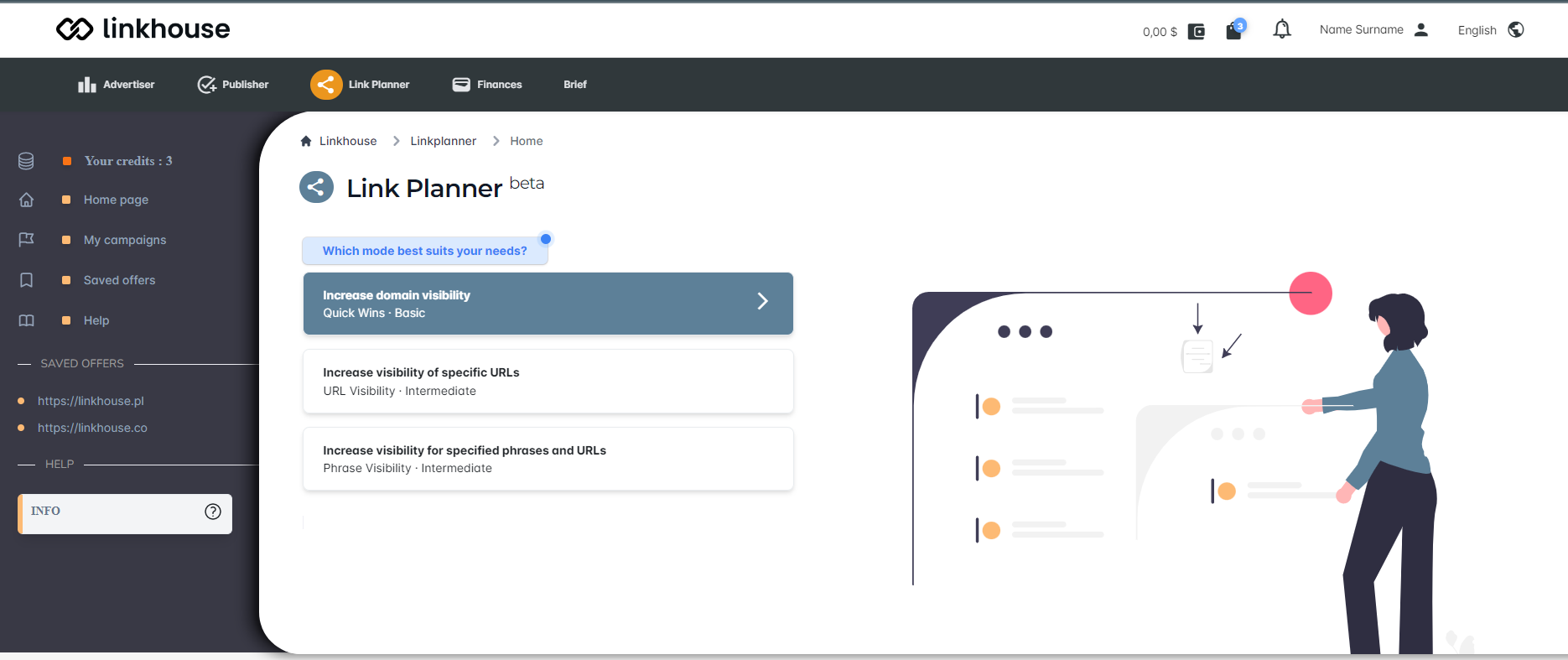 This is the most basic option of Link Planner. You don’t need to use advanced options here to get the most optimal campaign for your website.
All you need to do is provide your website’s URL and its thematic category, as well as the budget for the activities.
This is the most basic option of Link Planner. You don’t need to use advanced options here to get the most optimal campaign for your website.
All you need to do is provide your website’s URL and its thematic category, as well as the budget for the activities.
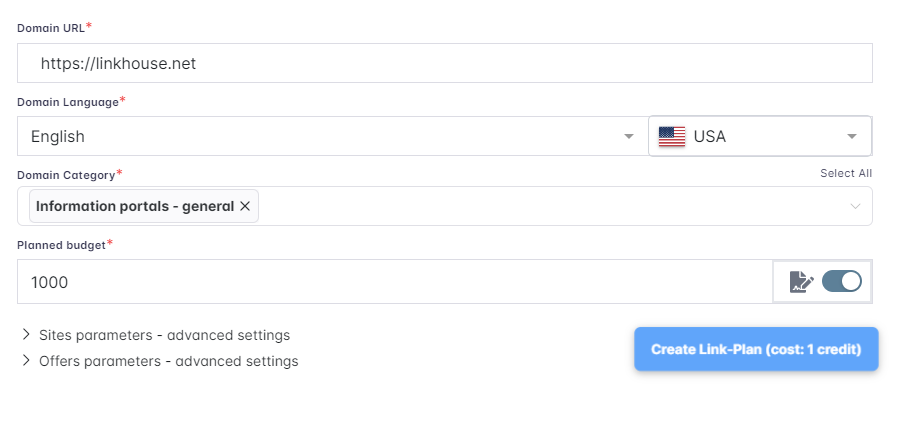 If you want to use the advanced settings options, read the instructions for the next paths.
If you want to use the advanced settings options, read the instructions for the next paths.
Creating campaigns
After clicking on the Create Link Plan button, 1 credit is taken. Another step appears, in which the URLs of the domain you specified are selected. They have been chosen based on the highest number of phrase searches – first TOP15 and then TOP50.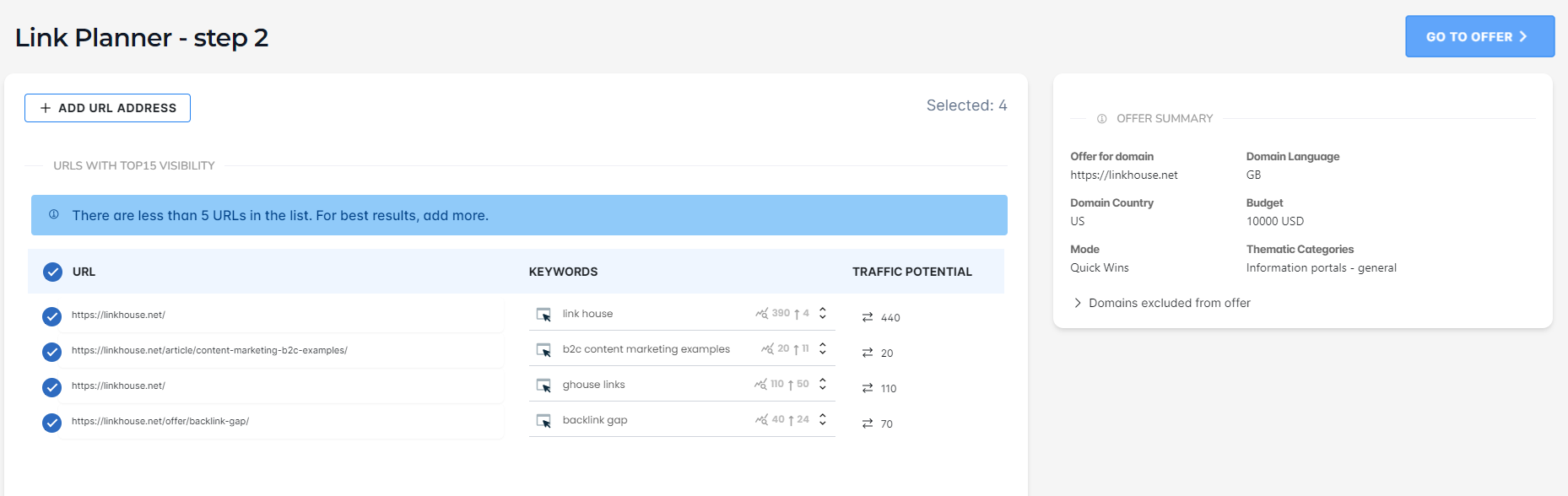 Here you can select additional items of interest or deselect those you don’t like.
You will also find an Add button in the upper left corner of the screen, where you can enter an additional URL and the keywords you want it to be visible for. Keep in mind, that the URLs and keywords we’ve chosen have the most potential, and linking to these URLs will probably raise your site’s traffic and visibility the fastest.
In this step, we also exclude links that the domain already has in its link profile. Referring Domains from Ahrefs and links purchased from Linkhouse are excluded from the offer.
Using the Manage button, you can add the portals you want to exclude from the offer, approving them by clicking Add Exclusions. It is possible to upload them from reports (e.g. from Excel) or paste them after generating these addresses from e.g. Google Search Console.
Here you can select additional items of interest or deselect those you don’t like.
You will also find an Add button in the upper left corner of the screen, where you can enter an additional URL and the keywords you want it to be visible for. Keep in mind, that the URLs and keywords we’ve chosen have the most potential, and linking to these URLs will probably raise your site’s traffic and visibility the fastest.
In this step, we also exclude links that the domain already has in its link profile. Referring Domains from Ahrefs and links purchased from Linkhouse are excluded from the offer.
Using the Manage button, you can add the portals you want to exclude from the offer, approving them by clicking Add Exclusions. It is possible to upload them from reports (e.g. from Excel) or paste them after generating these addresses from e.g. Google Search Console.
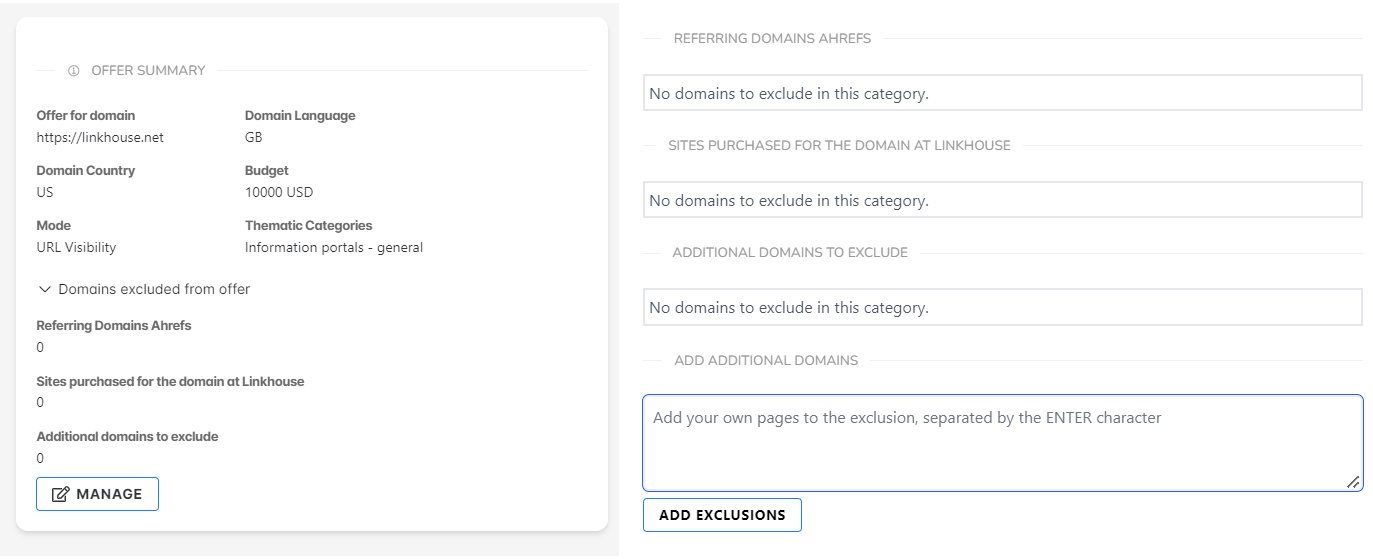 By clicking Go to offer you will receive a proposal of portals with matched sub-pages and anchors. The portals marked in green are ready to implement the campaign proposal with optimal use of the budget.
By clicking Go to offer you will receive a proposal of portals with matched sub-pages and anchors. The portals marked in green are ready to implement the campaign proposal with optimal use of the budget.
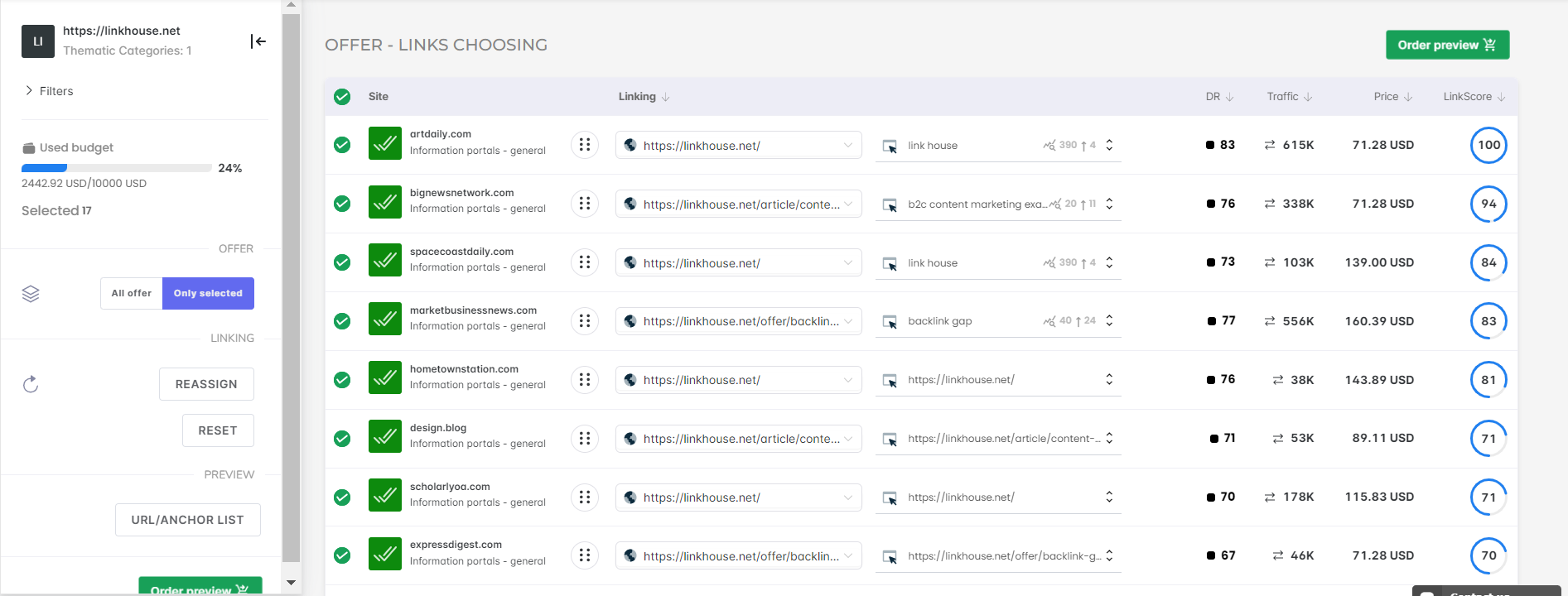 After creating a campaign, you can proceed to modify the offer or immediately place an order by clicking on the View Order button.
How were the portals chosen?
We used our own Link Score – an artificial intelligence system that takes into account more than 30 on-site and off-site variables of the portals in the Linkhouse Marketplace and the parameters of the offers, to select the best portals in the budget. In the result table you will see as many as 100 best portals with links worth buying.
How was the linking selected?
-URLs – the URLs selected in the previous step were equally shared among the portals
-keywords – were selected using the principle of tri-division:
After creating a campaign, you can proceed to modify the offer or immediately place an order by clicking on the View Order button.
How were the portals chosen?
We used our own Link Score – an artificial intelligence system that takes into account more than 30 on-site and off-site variables of the portals in the Linkhouse Marketplace and the parameters of the offers, to select the best portals in the budget. In the result table you will see as many as 100 best portals with links worth buying.
How was the linking selected?
-URLs – the URLs selected in the previous step were equally shared among the portals
-keywords – were selected using the principle of tri-division:
- 1/3 are EMA (Exact Match Anchor) links,
- 1/3 are URL links,
- 1/3 are branded links (e.g. linkhouse.pl).
Increase visibility of specific URLs (intermediate path)
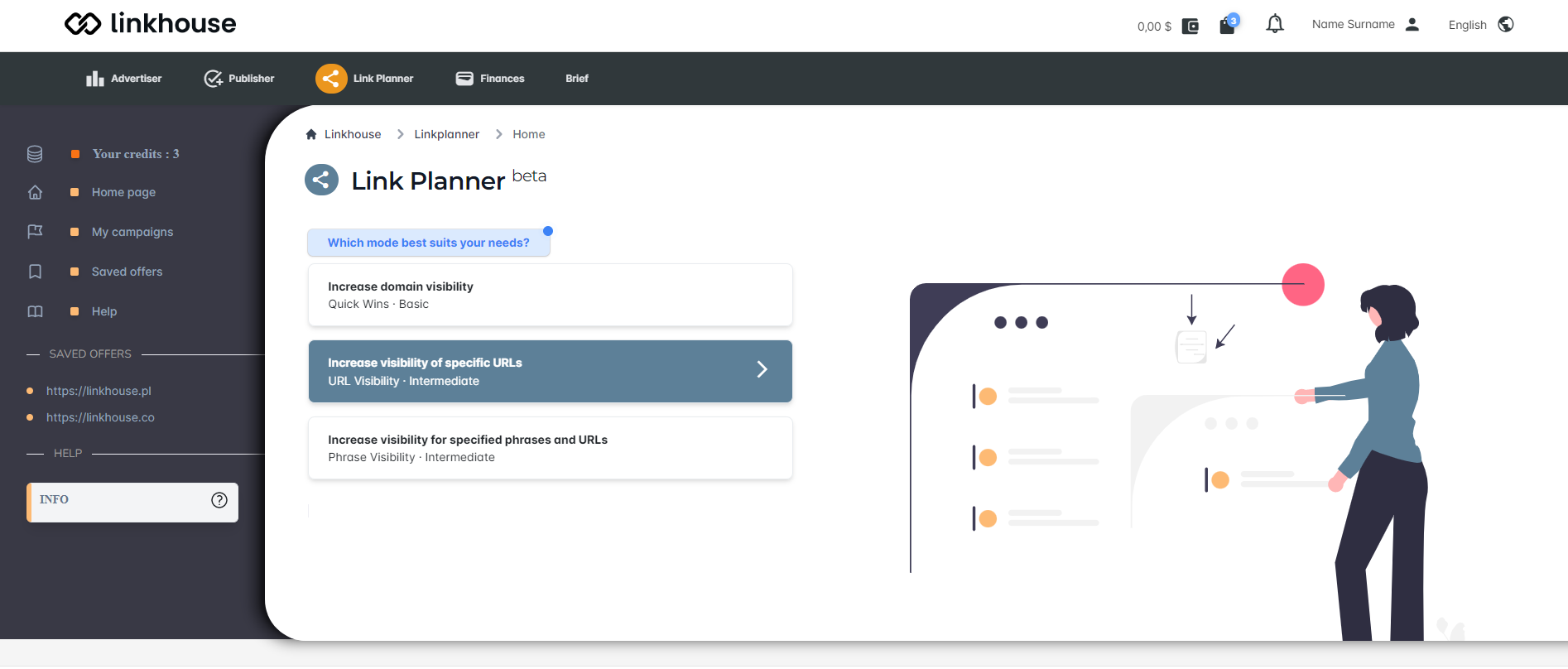 This is an intermediate Link Planner option. It is addressed to people who have at least minimal experience in link building, who want to position specific sub-pages and will independently enter the URLs whose visibility they want to raise.
To use this path, you need to enter the specific URLs of your website’s sub-pages and its thematic category, as well as your budget for the activity. URLs can be added individually or entered in bulk using a dedicated button.
This is an intermediate Link Planner option. It is addressed to people who have at least minimal experience in link building, who want to position specific sub-pages and will independently enter the URLs whose visibility they want to raise.
To use this path, you need to enter the specific URLs of your website’s sub-pages and its thematic category, as well as your budget for the activity. URLs can be added individually or entered in bulk using a dedicated button.
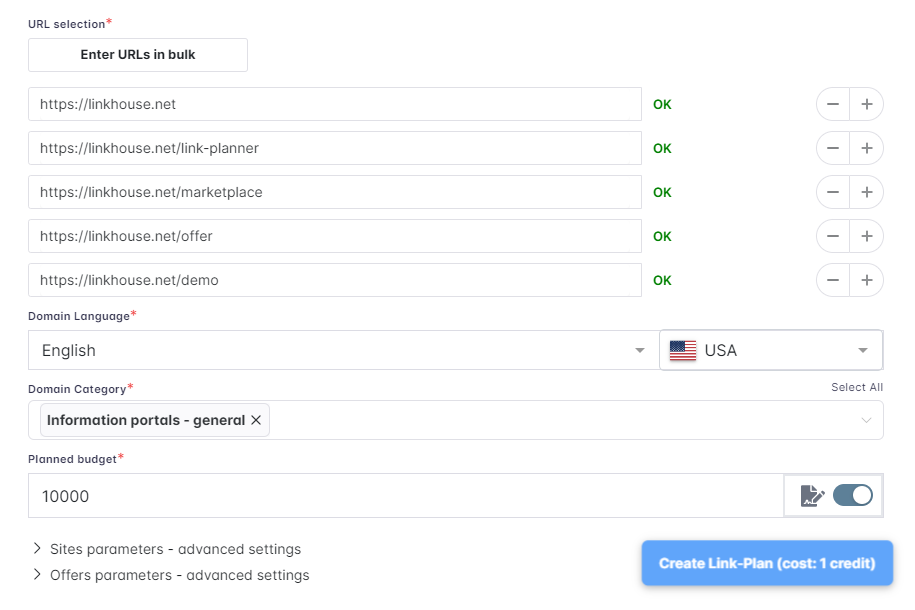 If you want to use the advanced settings options familiarize yourself with them by clicking on the Advanced Options button.
If you want to use the advanced settings options familiarize yourself with them by clicking on the Advanced Options button.
Creating a campaign
After clicking on the Create Link Plan button, 1 credit is taken. The next step appears, in which the URLs you provided in the previous step are highlighted. For each URL, the keywords for which it is visible in the organic results have been downloaded. The URLs have been sorted by search first in TOP15 and then in TOP50.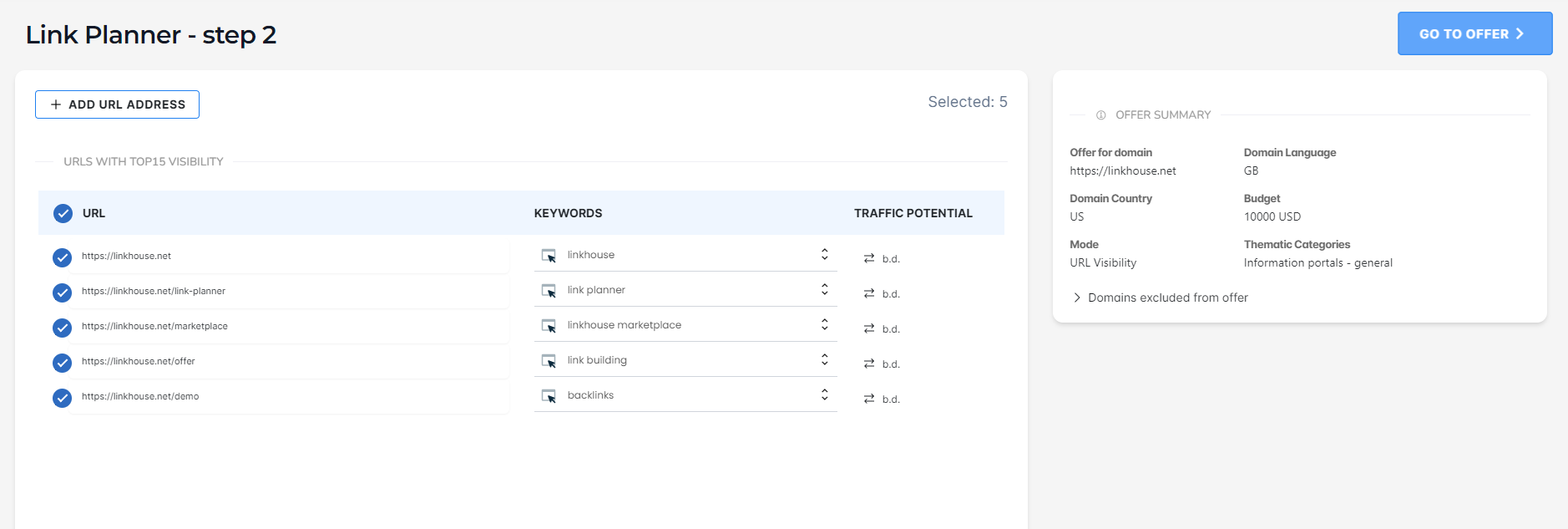 You can add more URL items here or uncheck the ones you don’t like.
In the upper left corner of the screen you will also find an Add button, with which you can enter an additional URL and the keywords for which you want it to be visible.
You can add more URL items here or uncheck the ones you don’t like.
In the upper left corner of the screen you will also find an Add button, with which you can enter an additional URL and the keywords for which you want it to be visible.
 In this step, we also exclude links that the domain already has in its link profile. Referring Domains from Ahrefs and links purchased from Linkhouse are excluded from the offer.
Using the Manage button, you can add the portals you want to exclude from the offer, approving them by clicking Add Exclusions. It is possible to upload them from reports (e.g. from Excel) or paste them after generating these addresses from e.g. Google Search Console.
In this step, we also exclude links that the domain already has in its link profile. Referring Domains from Ahrefs and links purchased from Linkhouse are excluded from the offer.
Using the Manage button, you can add the portals you want to exclude from the offer, approving them by clicking Add Exclusions. It is possible to upload them from reports (e.g. from Excel) or paste them after generating these addresses from e.g. Google Search Console.
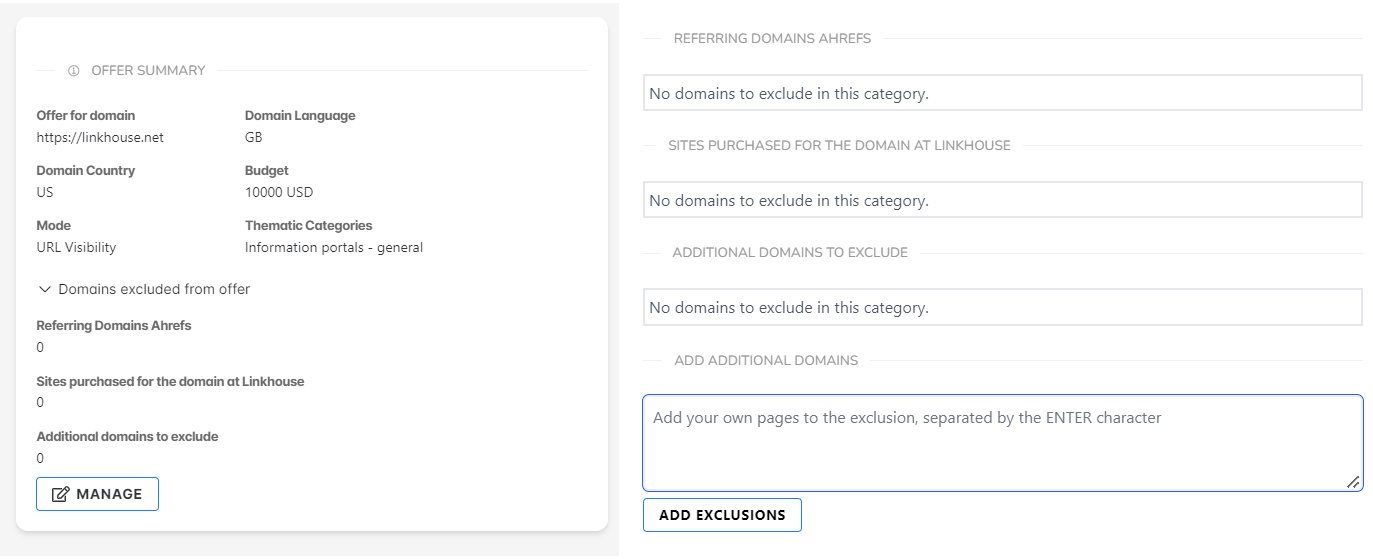 By clicking Go to offer you will receive a proposal of portals with matched sub-pages and keywords. The portals marked in green are a ready-to-implement campaign proposal with optimal use of the budget.
By clicking Go to offer you will receive a proposal of portals with matched sub-pages and keywords. The portals marked in green are a ready-to-implement campaign proposal with optimal use of the budget.
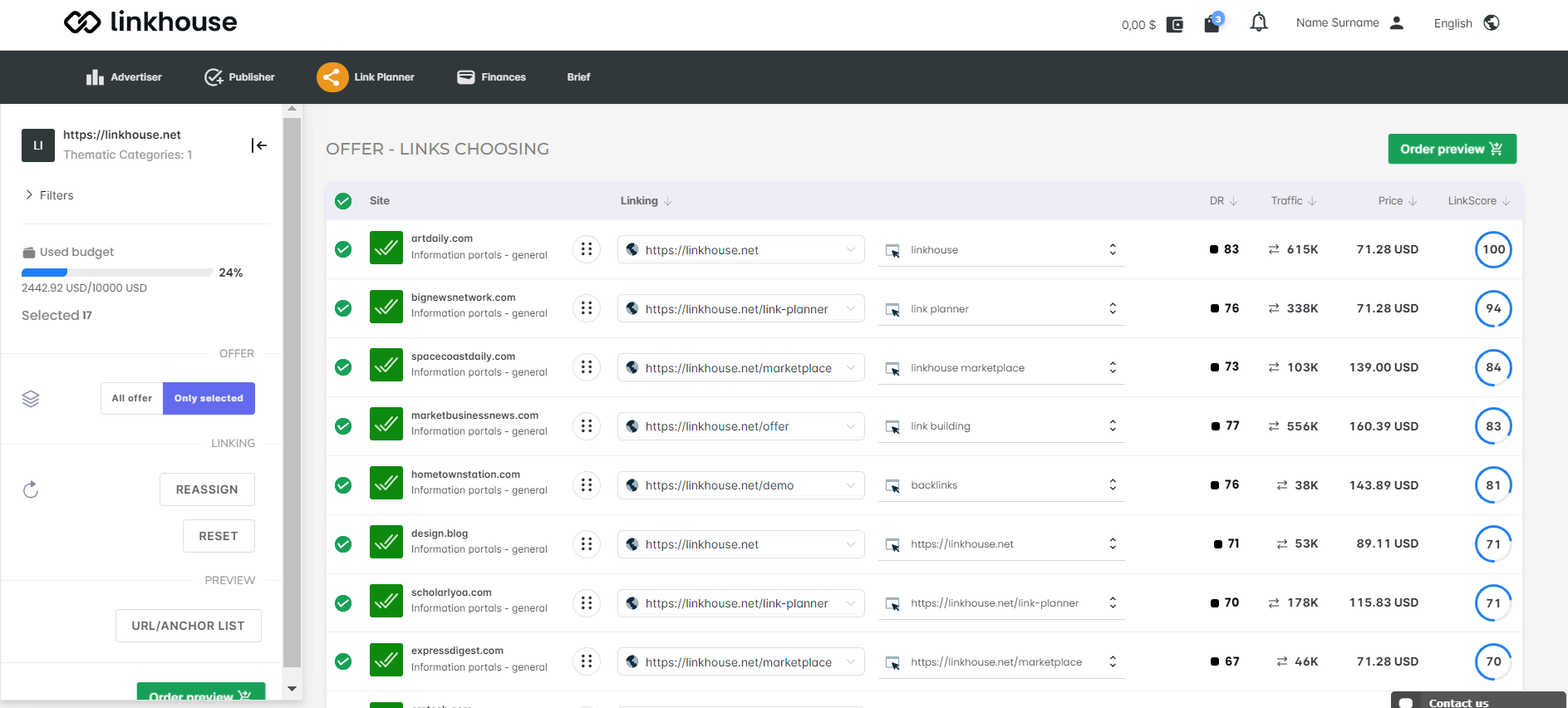 After creating a campaign, you can proceed to modify the offer or immediately place an order by clicking on the View Order button.
How were the portals chosen?
We used our own Link Score – an artificial intelligence system that takes into account more than 30 on-site and off-site variables of the portals in the Linkhouse Marketplace and the parameters of the offers, to select the best portals in the budget. In the result table you will see as many as 100 best portals with links worth buying.
How was the linking selected?
-URLs – the URLs selected in the previous step were equally shared among the portals
-keywords – were selected using the principle of tri-division:
After creating a campaign, you can proceed to modify the offer or immediately place an order by clicking on the View Order button.
How were the portals chosen?
We used our own Link Score – an artificial intelligence system that takes into account more than 30 on-site and off-site variables of the portals in the Linkhouse Marketplace and the parameters of the offers, to select the best portals in the budget. In the result table you will see as many as 100 best portals with links worth buying.
How was the linking selected?
-URLs – the URLs selected in the previous step were equally shared among the portals
-keywords – were selected using the principle of tri-division:
- 1/3 are EMA (Exact Match Anchor) links,
- 1/3 are URL links,
- 1/3 are branded links (e.g. linkhouse.pl).
Increase visibility for given phrases and URLs (intermediate path)
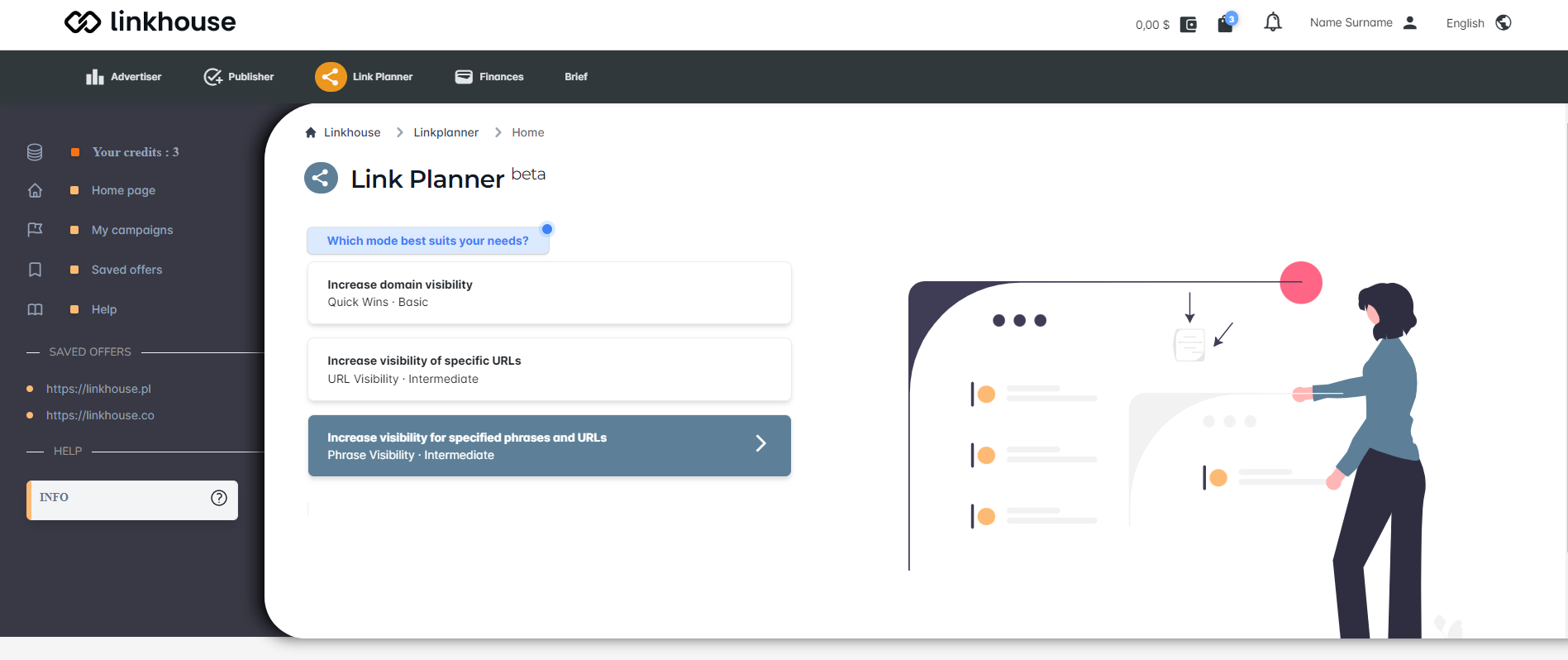 This is an intermediate Link Planner option. It is addressed to people with link building experience who want to position specific key phrases and sub-pages. They can enter the URLs and phrases they want to position on their own.
To use this path, you need to specify (in addition to the key phrases along with the URLs) its thematic category, as well as the budget for the activity. URLs and key phrases can be added individually or entered in bulk using a dedicated button.
This is an intermediate Link Planner option. It is addressed to people with link building experience who want to position specific key phrases and sub-pages. They can enter the URLs and phrases they want to position on their own.
To use this path, you need to specify (in addition to the key phrases along with the URLs) its thematic category, as well as the budget for the activity. URLs and key phrases can be added individually or entered in bulk using a dedicated button.
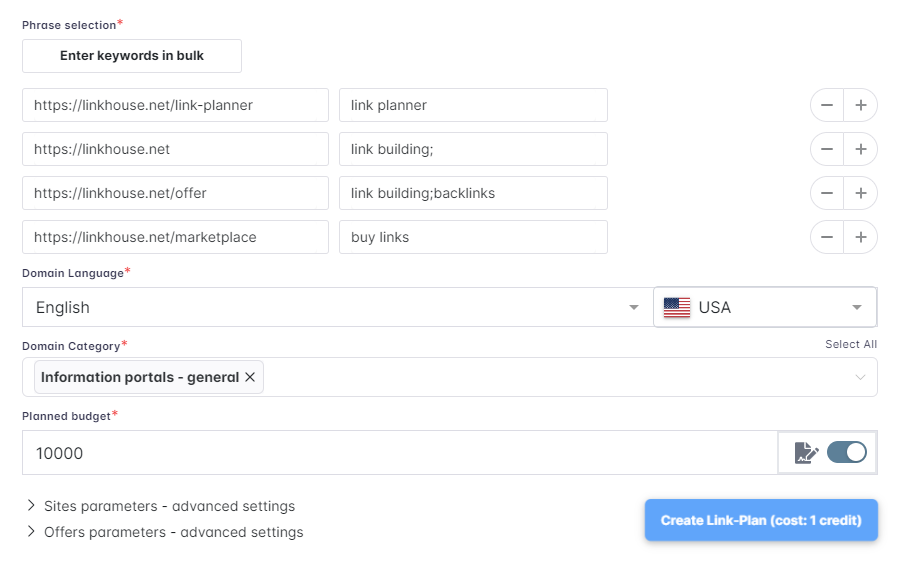 If you want to use the advanced settings options, read about them by clicking in Advanced Settings button.
If you want to use the advanced settings options, read about them by clicking in Advanced Settings button.
Creating a campaign
After clicking on the Create Link Plan button, 1 credit is taken. Step 2 appears – it is for a summary of the data entered in step 1.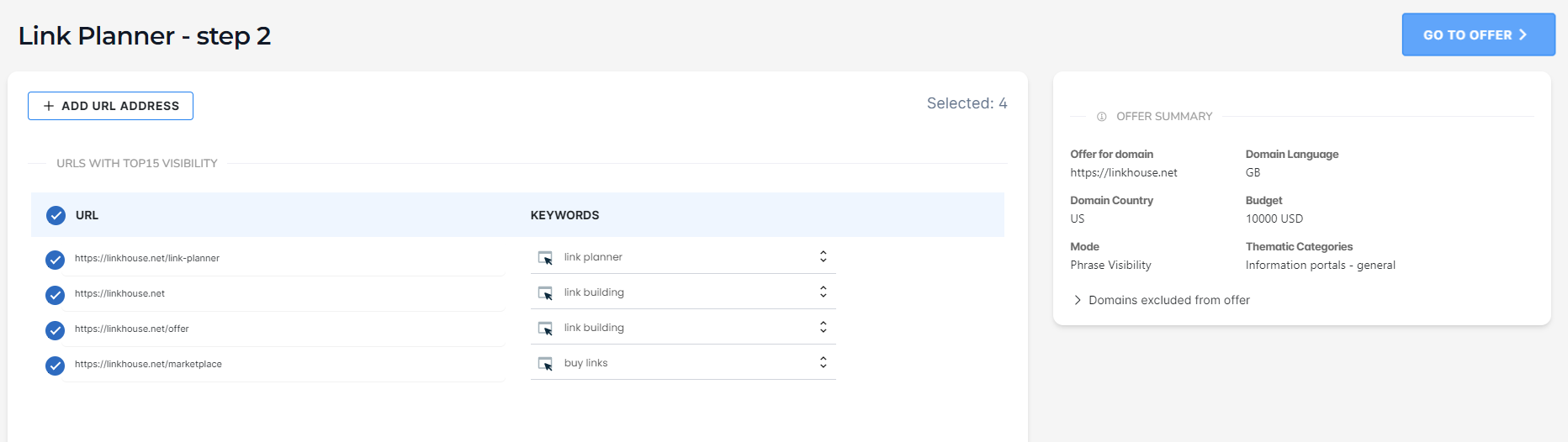 You will also find an Add button in the upper left corner of the screen, with which you can enter an additional URL and keywords.
You will also find an Add button in the upper left corner of the screen, with which you can enter an additional URL and keywords.
 In this step, we also exclude links that the domain already has in its link profile. Referring Domains from Ahrefs and links purchased from Linkhouse are excluded from the offer.
Using the Manage button, you can add the portals you want to exclude from the offer, approving them by clicking Add Exclusions. It is possible to import them from reports (e.g. from Excel) or download them from Google Search Console and then paste them into the text box.
In this step, we also exclude links that the domain already has in its link profile. Referring Domains from Ahrefs and links purchased from Linkhouse are excluded from the offer.
Using the Manage button, you can add the portals you want to exclude from the offer, approving them by clicking Add Exclusions. It is possible to import them from reports (e.g. from Excel) or download them from Google Search Console and then paste them into the text box.
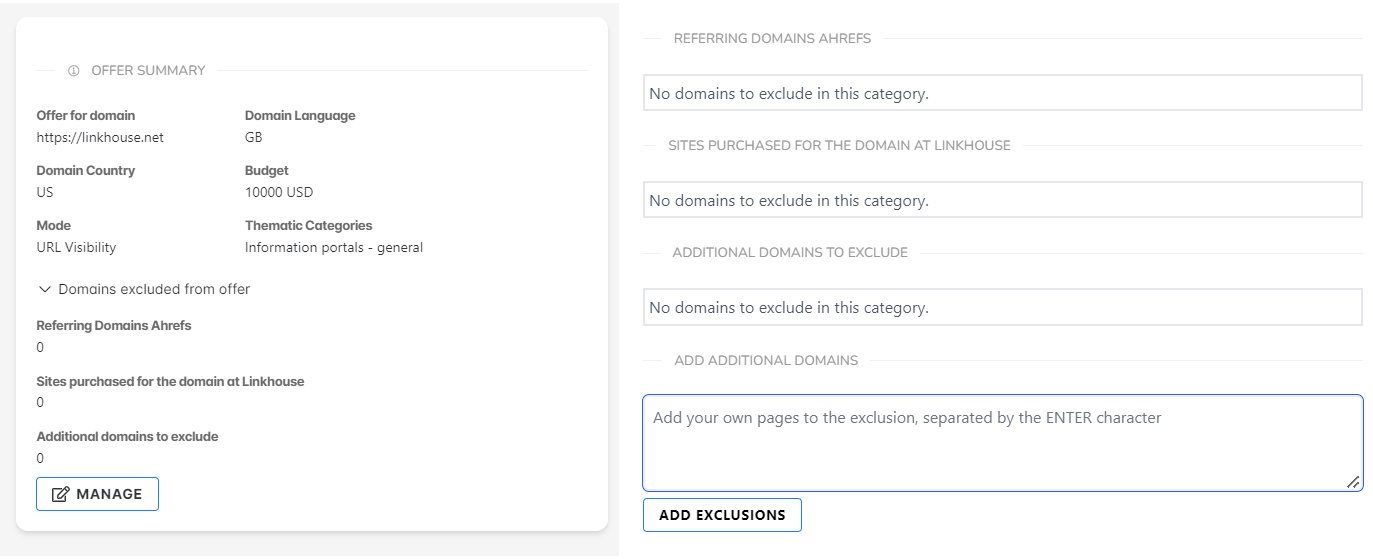 Clicking Go to offer will give you a suggestion of portals where buying links in a given budget will maximize the effect. In green are highlighted those that are within your budget.
Clicking Go to offer will give you a suggestion of portals where buying links in a given budget will maximize the effect. In green are highlighted those that are within your budget.
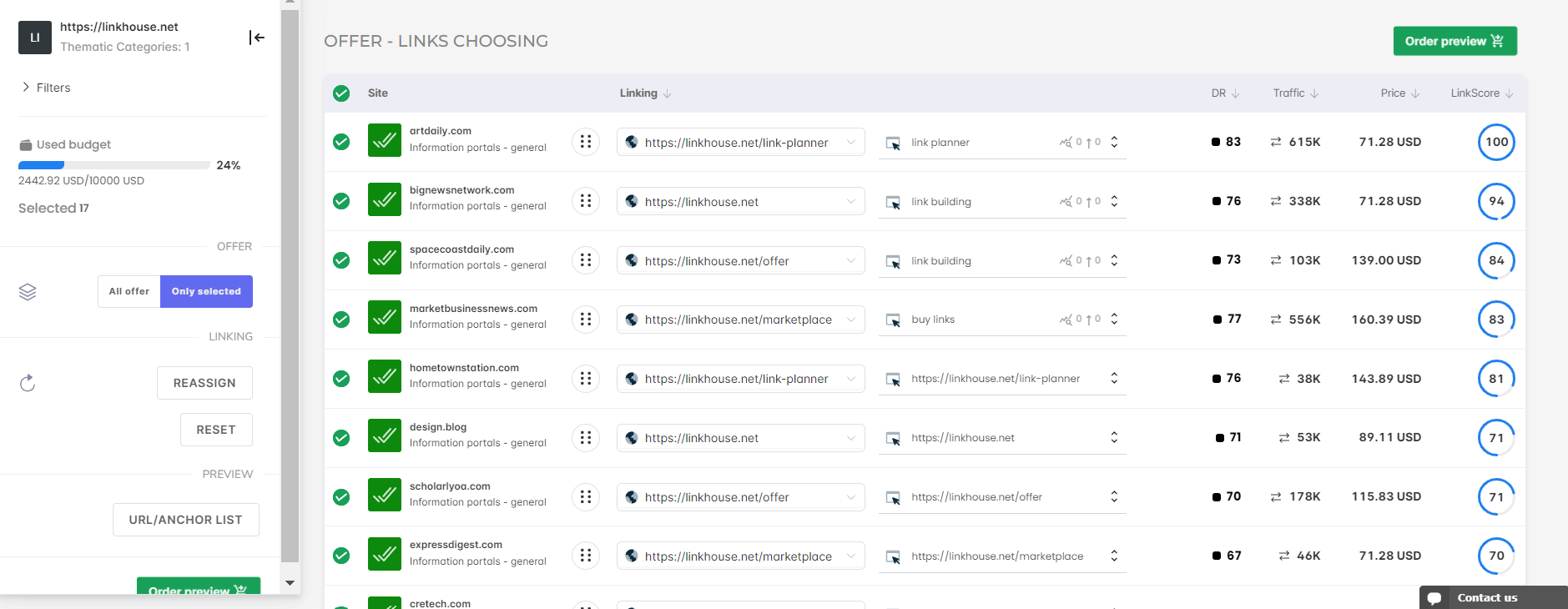 After creating a campaign, you can proceed to modify the offer or immediately place an order by clicking on Order Preview.
How were the portals chosen?
We used our own Link Score – an artificial intelligence system that takes into account more than 30 on-site and off-site variables of the portals in the Linkhouse Marketplace and the parameters of the offers, to select the best portals in the budget. In the result table you will see as many as 100 best portals with links worth buying.
How was the linking selected?
-URLs – the URLs selected in the previous step were equally shared among the portals
-keywords – were selected using the principle of tri-division:
After creating a campaign, you can proceed to modify the offer or immediately place an order by clicking on Order Preview.
How were the portals chosen?
We used our own Link Score – an artificial intelligence system that takes into account more than 30 on-site and off-site variables of the portals in the Linkhouse Marketplace and the parameters of the offers, to select the best portals in the budget. In the result table you will see as many as 100 best portals with links worth buying.
How was the linking selected?
-URLs – the URLs selected in the previous step were equally shared among the portals
-keywords – were selected using the principle of tri-division:
- 1/3 are EMA (Exact Match Anchor) links,
- 1/3 are URL links,
- 1/3 are branded links (e.g. linkhouse.pl).
Advanced settings
Setting advanced options is not required for Link Planner to prepare the most optimal campaign. So skip this step if you do not have additional conditions. In the advanced options you can set additional requirements for the portals that we will take into account in preparing the campaign. You can set here: 1. Minimum visibility of portals in TOP10 and minimum traffic of portals from Ahrefs 2. Whether you want to exclude the validity of the parameters when creating the offer: -Domain Rating -URL Rating -Trust Flow -Authority Score 3. The minimum statistics of the parameters of the portals that will be included in the offer. You can specify the minimum values: -Domain Rating -URL Rating -Trust Flow -Authority Score -Reference domains -External links 4. Other important parameters: -Do you allow a second link from the same portal to your website? -Do you allow site wide links (links that are on every sub-page of the site in a given domain)? And there are new filters for selecting offers to help personalize the campaign:
And there are new filters for selecting offers to help personalize the campaign:
- Provide the content yourself (exclude offers of copywriting by publishers)
- Include sites without SSL
- Include only unlimited publications
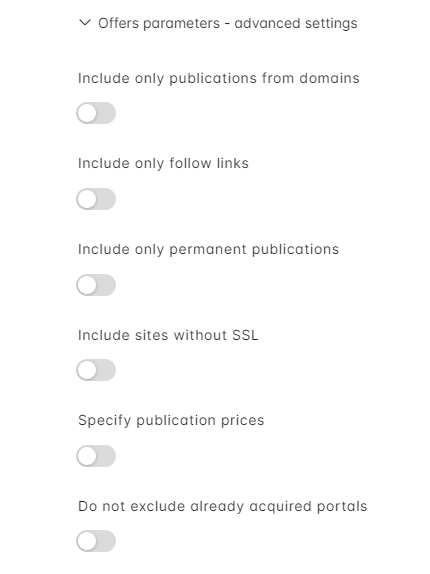
Modification of the offer
There are several options in the offer view, which are helpful if you want to modify a prepared offer. If you click on the button with dots next to the website name, the right side of the screen will show its detailed parameters downloaded from Semrush, Majestic, Ahrefs, Semstorm or Senuto, among others. This means you don’t have to buy these tools to use Link Planner.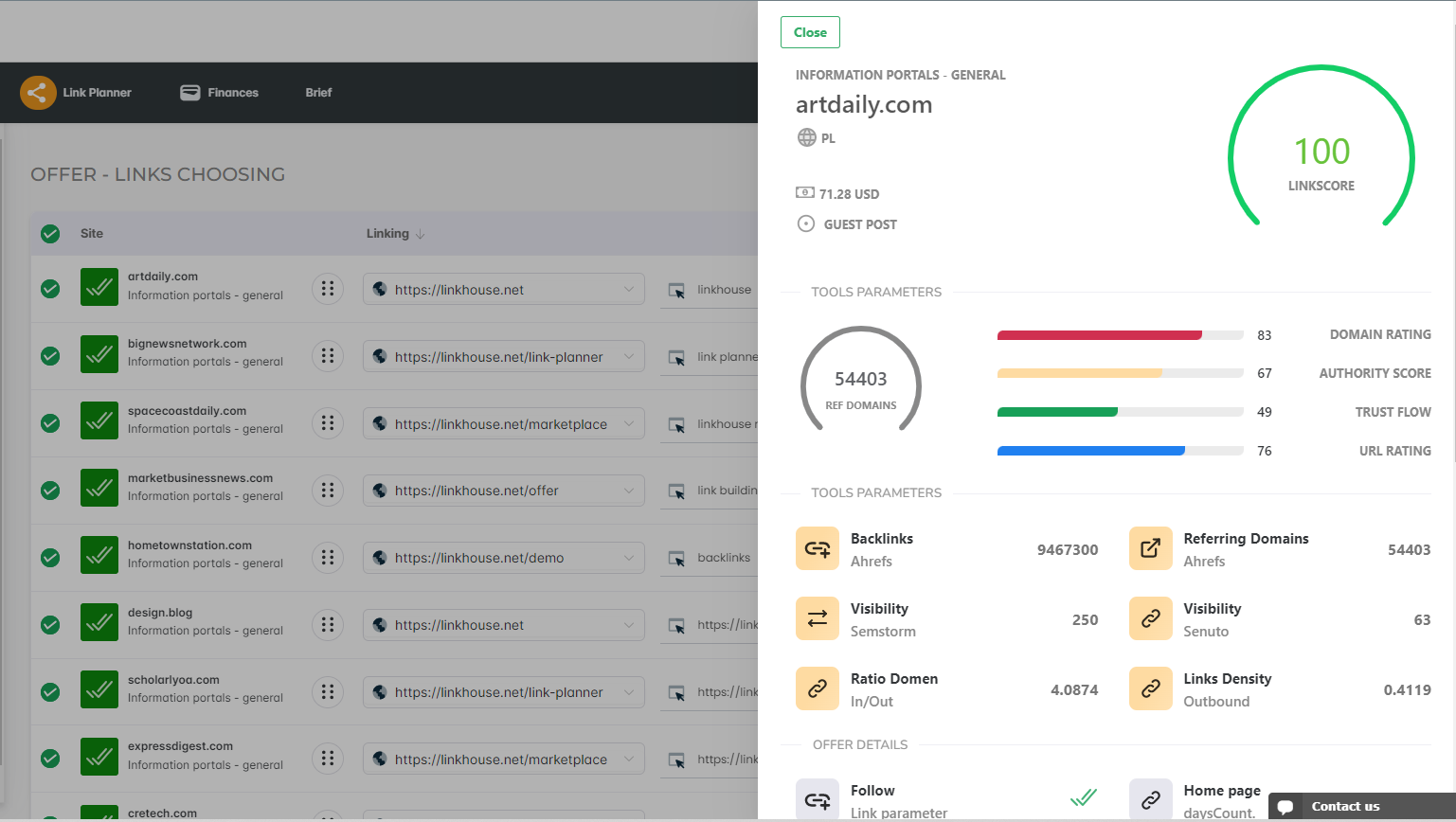 The button in the panel on the left is used to adjust the view of selected portals. Default is the All button, which makes all the proposed portals show up. To make only the selected ones show, click the Selected option.
The button in the panel on the left is used to adjust the view of selected portals. Default is the All button, which makes all the proposed portals show up. To make only the selected ones show, click the Selected option.
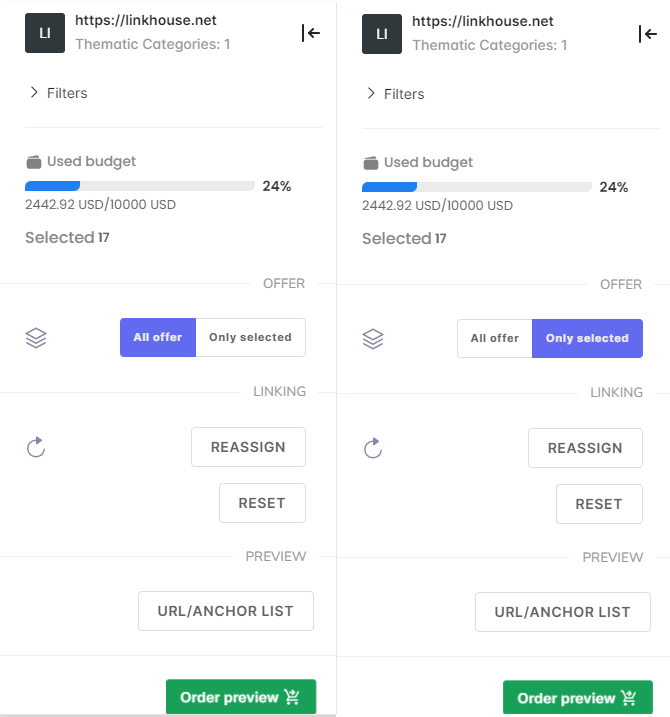 To change the anchor text to a selected URL, simply click on the drop-down list and then select one of the suggested options or type in your own.
To change the anchor text to a selected URL, simply click on the drop-down list and then select one of the suggested options or type in your own.
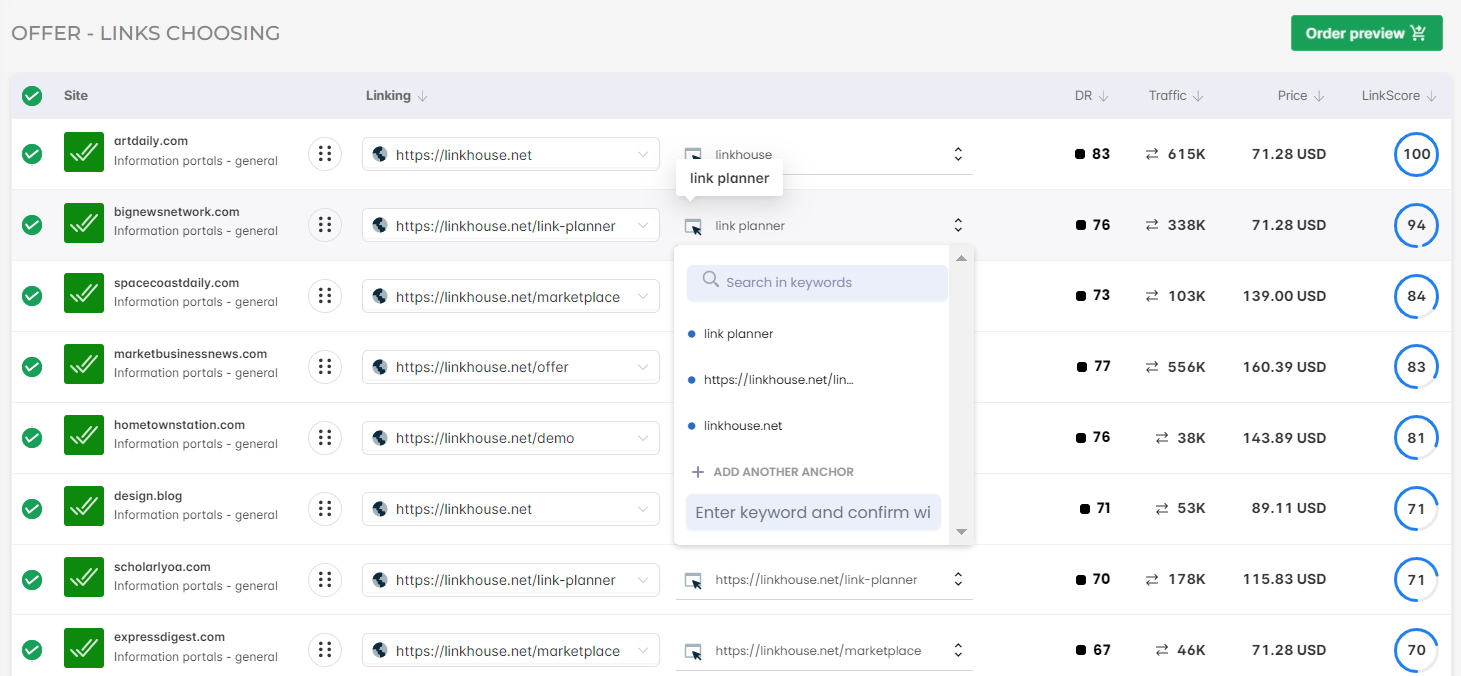 However, if you are not satisfied with the URLs and anchors changes you have made, you can roll them back to the 33% rule using the Reassign button in the left side panel.
The Reset button, on the other hand, undoes restores the offer to its original state by selecting the originally specified portals, URLs and anchors.
However, if you are not satisfied with the URLs and anchors changes you have made, you can roll them back to the 33% rule using the Reassign button in the left side panel.
The Reset button, on the other hand, undoes restores the offer to its original state by selecting the originally specified portals, URLs and anchors.
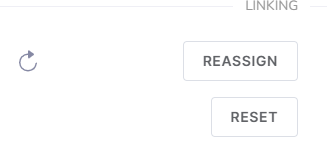 To preview what linking was selected in the previous step, just press the URL/Anchors list button. In this list, only URL deletion is possible at this time.
To preview what linking was selected in the previous step, just press the URL/Anchors list button. In this list, only URL deletion is possible at this time.
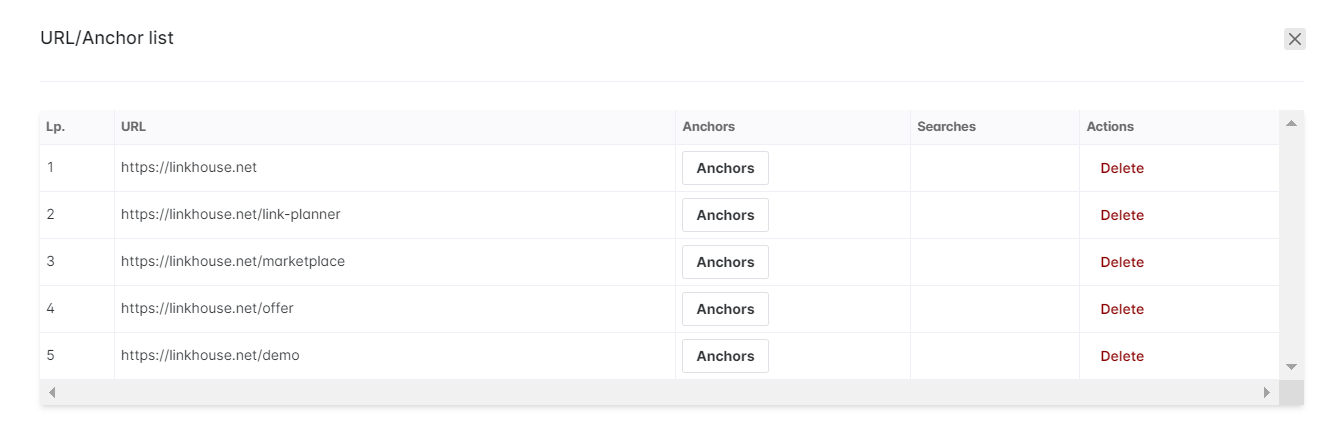
How to make an order?
When you click on the Order Preview button, you will see a summary of the order cost and the number of selected publications. At this stage, you can also decide whether you want to add the writing of texts by Linkhouse to your order (70% of customers provide texts themselves, but we also offer the option to support them). However, if there is a note “not relevant” next to the item in the order, it means that the writing of the text is already included in the price of the publication (the text will be written by the Publisher).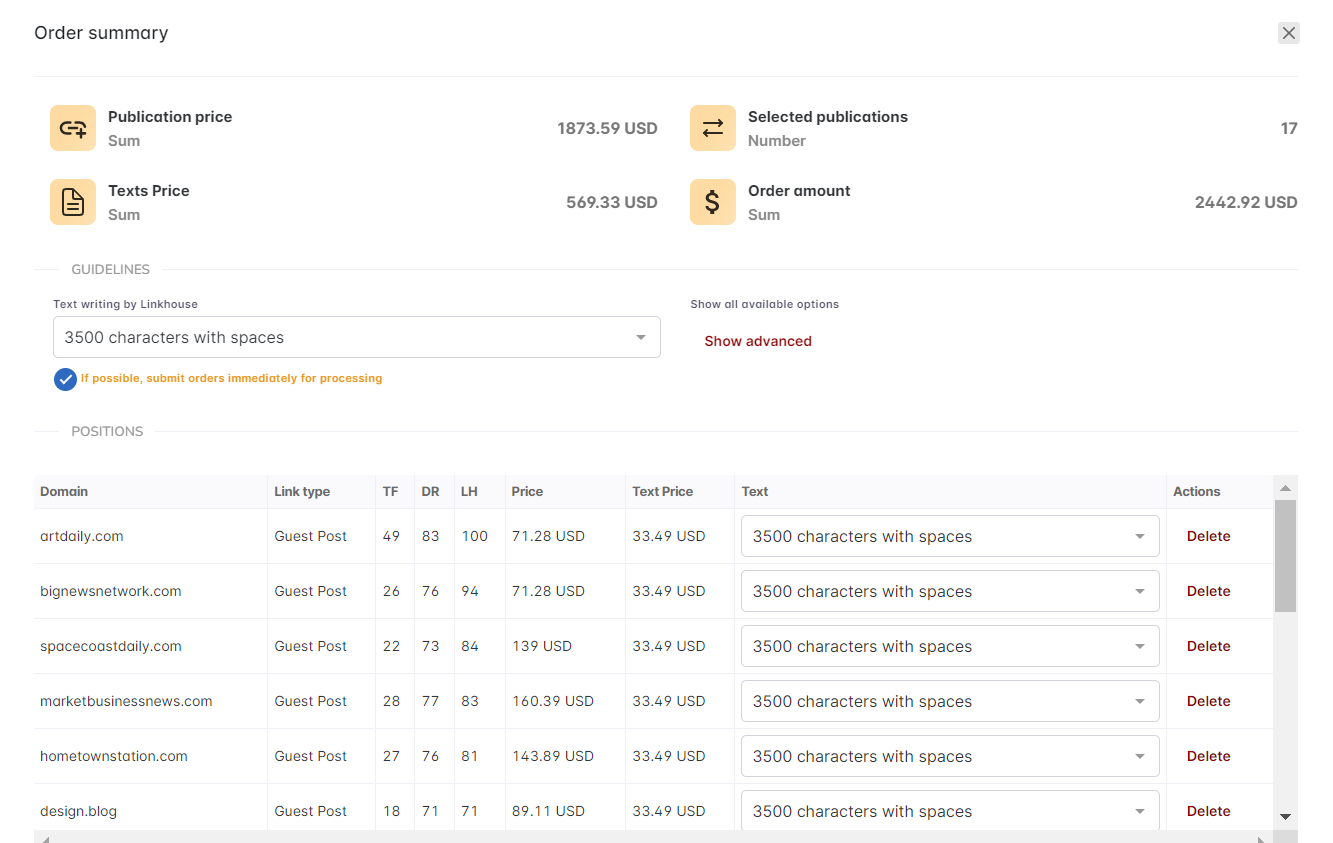 In this view you will find:
In this view you will find:
- publication price,
- price of texts,
- order amount (publication price + order price),
- number of publications/portals,
- total Linkscore,
- average Linkscore.
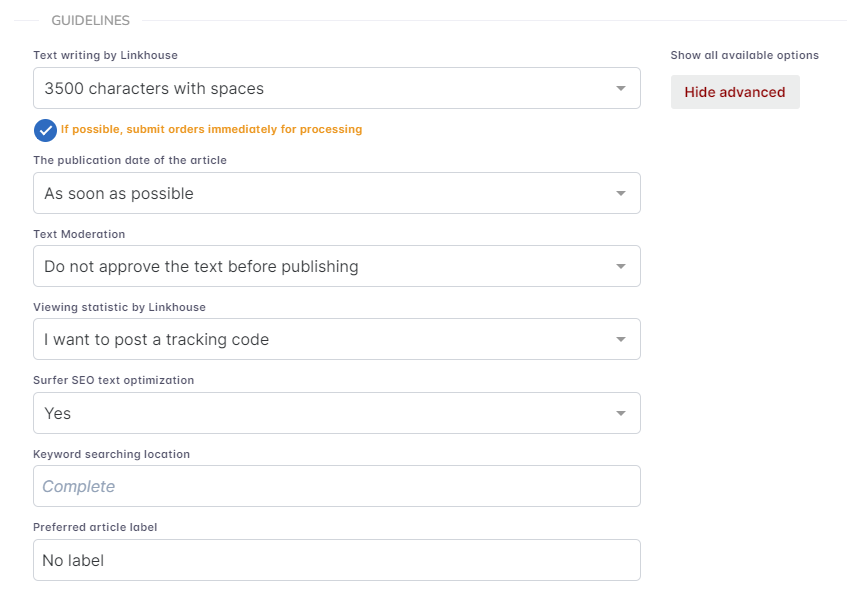 To shorten the path of guideline approval when ordering publications through Link Planner, you can click the “If possible, submit orders immediately for processing” button. Using this option is available when you do not provide the text yourself. Accepted guidelines are then routed via a faster route to the publisher or copywriter, without the need for re-approval. After selecting this option, there is no possibility to edit the guidelines again, because the order will already be in progress.
To shorten the path of guideline approval when ordering publications through Link Planner, you can click the “If possible, submit orders immediately for processing” button. Using this option is available when you do not provide the text yourself. Accepted guidelines are then routed via a faster route to the publisher or copywriter, without the need for re-approval. After selecting this option, there is no possibility to edit the guidelines again, because the order will already be in progress.
 To purchase a campaign, press the Add to Cart button below the order summary.
To purchase a campaign, press the Add to Cart button below the order summary.
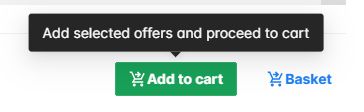 You will automatically be taken to your Shopping Cart, where you can finally confirm the order, choose a payment method and complete the purchase by clicking the Order and Pay button.
You will automatically be taken to your Shopping Cart, where you can finally confirm the order, choose a payment method and complete the purchase by clicking the Order and Pay button.
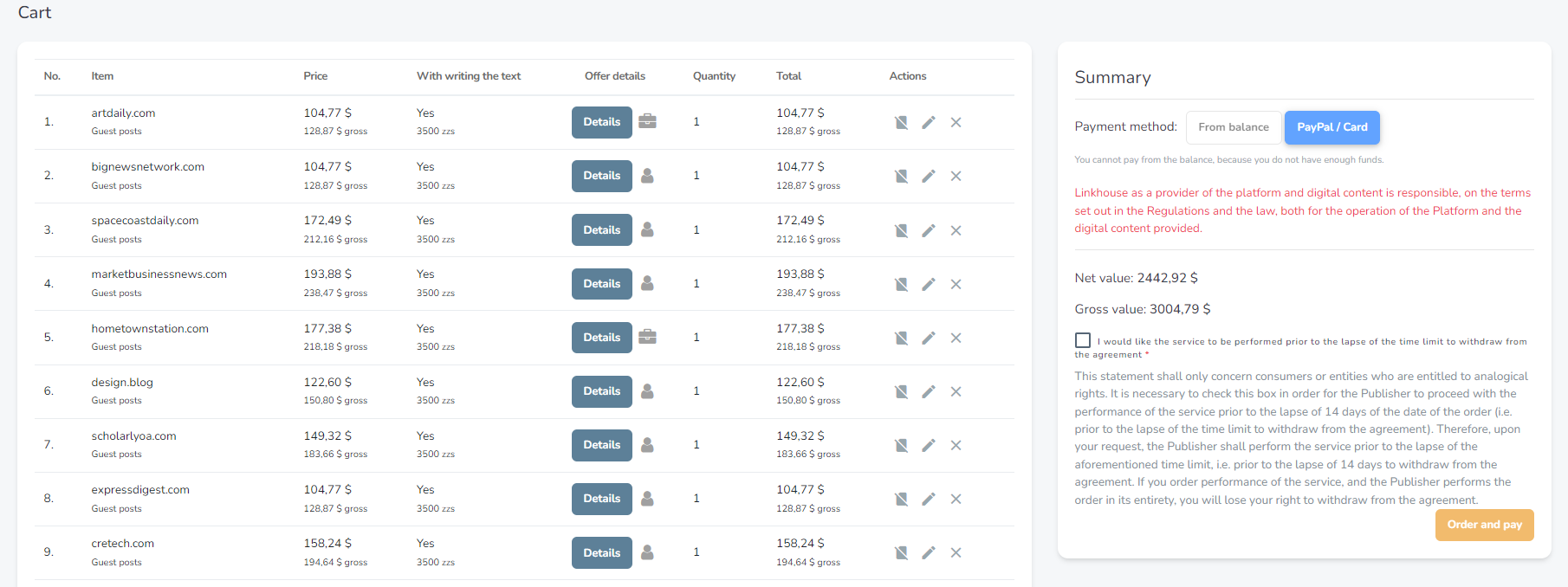 If you have any problems, you can always contact us using the Send Message function – you can find it in the lower right corner of every sub-page on our platform.
If you have any problems, you can always contact us using the Send Message function – you can find it in the lower right corner of every sub-page on our platform.
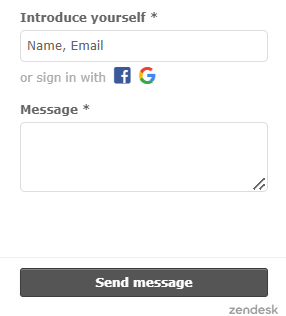 Save time and money! Link Planner will do all the Link Building for you. It will assess the quality of the portals in the Marketplace, prepare the sub-linking and optimize the budget. Preparation of a campaign can take less than a minute. As a result, you can allocate the saved time and money to other SEO activities
Save time and money! Link Planner will do all the Link Building for you. It will assess the quality of the portals in the Marketplace, prepare the sub-linking and optimize the budget. Preparation of a campaign can take less than a minute. As a result, you can allocate the saved time and money to other SEO activities 

