Managing Your websites and offers on Linkhouse
Learn how to easily add and manage your websites and offers on Linkhouse. Follow these simple steps to get your offers live and start earning.
Table of Contents
PREVIEW, EDITING AND ADDING WEBSITES
To check a preview of your websites and offers choose the PUBLISHER button from the menu, then select the MY WEBSITES option.

Use the button ADD A NEW WEBSITE to declare new websites. You can also do it directly from the menu, choosing the PUBLISHER button and then the ADD A NEW WEBSITE button.

If you have cooperated with Linkhouse before, you will find your websites in this bookmark. Any added offer for your website will be visible here.
You can add a new website here (which we encourage you to do), edit the current website or deactivate it (this action WILL NOT remove the website but will enable deactivation of all offers that are connected with this website). To activate the website (and all offers) click the same button.
Adding a new website
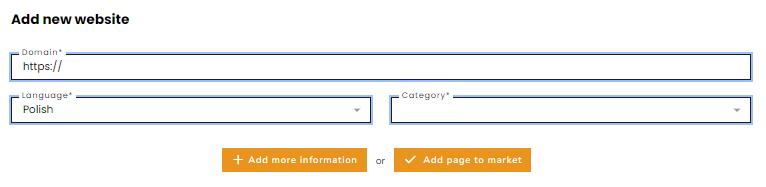

- Domain – it must contain http:// or https:// and must not lead to the main page.
- Language – choose the website’s language from over 20 languages.
- Category – select one that describes the topic of the website best.
- Social media – you can add links to website’s Facebook, Instagram or Twitter.
- Check if your website publishes content related to the following topics – if you offer to publish on any of the following topics, please select it.
- Prohibited subjects – if you have topics, which are forbidden to publish on your website, include them here. The portal’s owner reserves the right to refuse publication due to the subject matter or low text quality.
- Target groups – choose which users are the audience of your website. You can choose more than one category.
- Advertiser’s Remarketing Tag – decide if you allow the option of placing the remarketing tag in the article.
To manage offers choose the PUBLISHER, then the MY WEBSITES and find a website that you are interested in.
ADDING OFFERS
To get started go to the My Pages tab. Then select “Add offer”.

Now you can add offers from one of 4 main categories:
- sponsored articles (an article written and posted on your website by somebody else)
- link insertions (any link that gets placed into existing content)
- advertising backlinks (text links and banners placed on your website)
- press mentions (Short mentions that can be duplicated and may not include outbound links)

When adding an offer, pay attention to the durability! You can set links for at least 12 months or permanently. This means that in the first case you are committing to have the publication displayed at least one year after purchase. The second option assumes that the publication will always be displayed and you will not remove it from your website.
Every new offer and an offer after turning on is moderated. Process of moderation takes usually max. 24 hours
SPONSORED ARTICLES

When you are adding an offer of a sponsored article, you have to fill in the boxes:
- Backlinks – check “Follow” if you agree to include in the publication follow links (cannot contain the parameter: nofollow, ugc or sponsored). Next to it, please fill in the maximum number of links in the article.
- Accepted anchors – select one option from: url or brand, the above and correct language-wise keywords, or the above and incorrect language-wise keywords.
- Time of maintaining the article on the website – choose how long publication will be displayed on your website: at least 12 months or permanently, which means that the article will be available for as long as the page is available (however, no less than 12 months).
- Your pay – specify the terms of cooperation – here you have to fill out the price for your offer and choose if you allow: publication of the article provided by the client and/or publication of an article written by you (article with a minimum length of 2,500 characters). If you can’t determine the price of the offer on your website, try our price suggester based on collected statistical data.

- Additional promotion – enter how many days the article will be displayed on the homepage. You can also extend your offer with social media promotion (Facebook or Twitter).
- Additional internal links from other articles – indicate how many additional (non-sponsored) articles you place on your website with a link to a published client article. You can use one editorial to link up to 5 different articles ordered by Linkhouse clients. You have to select one option from: none, 3, 5, 7, or 10. Read more about additional linking here!
- Tag/label – choose how the guest post on your website will be tagged. You can choose from four options of labels: guest post; any sent by the advertiser; without any tag or label; other.


- Internal links to the published article – check where the link to the article will be available FOR THE ENTIRE PUBLICATION PERIOD (it CANNOT have a rel=”nofollow” parameter). You have to select at least one option from: category or subcategory page, archive or other.
- Guidelines for the article – fill the details of the offer: minimum text length (in characters with spaces, we recommend a minimum of 2,500 characters); minimum image size (the length of the shorter side in pixels; we recommend at least 600 pixels); and maximum number of images in the content.
- Additional requirements – you can require from advertisers such things as the source of the photo and author of the text. You can also allow using banner or embedded video in the content.
- Comments – choose one of the options which is related to your website: all articles can be commented, all articles cannot be commented, or commenting can be turned off at the advertiser request.
- Additional description – you can add an extra description of your offer here. The description will be visible to advertisers in the Marketplace.
- Traffic guarantee – by selecting the traffic guarantee for the offer, you commit to delivering the minimum traffic value you have specified for the article. You may be asked to provide proof in the form of a screenshot or other accepted by advertiser.
- Publication dates – is the date of publication of a guest post on the site visible? This information may be in the content of the page as well as its URL, for example. You have to select an option from: Yes, No or No data. Make sure that the reader certainly does not have access to the publication date before choosing the NO option.
- Statistics – decide if you allow placing a tracking code (HTML code) in the article, allowing the advertiser to view traffic statistics on a given article. Selecting this option increases the offer’s attractiveness, and the collected data concerns only the subpage with the article. You also have to decide if you will provide the advertiser with the article’s viewing statistics from Google Analytics or other traffic analysis tool.
You can also copy this offer to your other domains!
LINK INSERTIONS

When you are adding an offer of link insertions, you have to fill in the boxes:
- The offer concerns – choose whether the offer is for all articles on the site, articles in a single category/section or a specific article. If you choose single category or specific article, you have to add a link to them and specify your subject.
- Follow link – decide whether the link you insert will have the dofollow parameter. If you choose “yes” or “yes or no (according to the advertiser’s wishes)” it cannot contain the parameter: nofollow, ugc or sponsored.
- The form of placing the link – how will you place the link? Select at least one option from: link posted under any words in the article;
adding a short, linked note to the text; adding linked information about text preparation at the end of an article in cooperation with the client; inserting a banner with a link in the text. - Link duration time – choose the period during which the link will be visible in the article. If it’s limited, specify the time of the link publication (in months). If you choose the option “permanently”, the link has to be available for as long as the article is available (however no less than 12 months). Remember, that choosing a time limit reduces the attractiveness of the offer significantly for the client.
- Additional description – you can add an extra description of your offer here. The description will be visible to advertisers in the Marketplace.
- Your remuneration – fill the net price, which you will receive as payment for the publication.
ADVERTISING LINKS

When you are adding an offer of advertising links, you have to fill in the boxes:
- Link type – decide if you want to place a banner or text link. If you have chosen banner, select the permissible dimensions width x height, in pixels. If you have chosen text link, select one of the options from: brand or URL; the above and correct language-wise anchors, e.g. “proven electrician from Krakow”; link with any anchor, e.g. “cheap electrician Krakow”.
- Visibility – choose one option of link visibility: sitewide (link visible on all subpages); limited sitewide (e.g. link only visible in all subpages of the selected category or section) or link on the selected subpage. If you have chosen specific subpage, you have to add its URL (which must contain the domain you are creating an offer for).
- Display – decide if link will be visible at all times or displayed rotationally, alternating with others. If you’ve chosen the second option, provide the maximum number of links or banners in the rotation.
- Link placement – choose one of the options of placing link: top menu, side menu, bottom menu/footer or other. Next add a screenshot of the place where the link will appear.
- Follow parameter – decide if the inserted link will be follow or nofollow. If you’ve chosen “follow”, remember that this link cannot contain the parameter: nofollow, ugc or sponsored.
- Number of available links – specify how many links with such a specification can be on the page at one time (e.g. if you want to sell up to 3 banners in the side menu).
- Your remuneration – enter the minimum number of days that the order must cover and the net price for 1 month of publication. It is worthwhile to offer advertisers the opportunity to publish for a longer period at a more attractive price. If you want to set a lower price per month, e.g. when publishing for 6 or 12 months, create additional variants.
PRESS MENTIONS

When you are adding an offer of a press mention, you have to fill in the boxes:
- Backlinks – check “Follow links” if you agree to include in the publication follow links (cannot contain the parameter: nofollow, ugc or sponsored). Below, you can allow to use banner or movie in the content. Also please fill in the maximum number of links in the article.
- Internal links to the published article – check where the link to the article will be available FOR THE ENTIRE PUBLICATION PERIOD. You have to select at least one option from: category or subcategory page, archive or other.
- Additional internal links from other articles – indicate how many additional (non-sponsored) articles you place on your website with a link to a published client article. You can use one editorial to link up to 5 different articles ordered by Linkhouse clients. You have to selects one option from: none, 3, 5, 7, or 10. Read more about additional linking here!
- Accepted anchors – select one option from: url or brand, the above and correct language-wise keywords, or the above and incorrect language-wise keywords.
- Guidelines for the article – fill the details of the offer: minimum text length (in characters with spaces); minimum image size (the length of the shorter side in pixels); and maximum number of images in the content.
- Additional requirements – you can require from advertisers such things as the source of the photo and author of the text. You can also allow to use banner or embedded video in the content.
- Tag/label – choose how the guest post on your website will be tagged. You can choose from four options of labels: guest post; any sent by the advertiser; without any tag or label; other.
- Comments – choose one of the options which is related to your website: all articles can be commented, all articles cannot be commented or commenting can be turned off at the advertiser request.
- Time of maintaining the article on the website – choose how long publication will be displayed on your website: at least 12 months or permanently, which mean that the article will be available for as long as the page is available (however no less than 12 months).
- Additional promotion – enter how many days the article will be displayed on the homepage. You can also extend your offer with social media promotion (Facebook or Twitter) and mailing about the article.
- Additional description – you can add an extra description of your offer here. The description will be visible to advertisers in the Marketplace.
- Publication dates – is the date of publication of a guest post on the site visible? This information may be in the content of the page as well as its URL, for example. You have to select an option from: Yes, No or No data. Make sure that the reader certainly does not have access to the publication date before choosing the NO option.
- Statistics – decide if you allow to place a tracking code (html code) in the article, allowing the advertiser to view traffic statistics on a given article. Selecting this option increases the offer’s attractiveness, and the collected data concerns only the subpage with the article. You also have to decide if you provide the advertiser with the article’s viewing statistics from Google Analytics or other traffic analysis tool.
- Your pay – specify the terms of cooperation – here you have to fill the price for your offer and choose if you allow: publication of the article provided by the client and/or publication of an article written by you (article with a minimum length of 2,500 chars). If you can’t determine the price of the offer on your website, try our price suggester based on collected statistical data.
PREVIEW AND EDIT OFFERS
To preview and edit offers for the specific website click on “Show all” on your websites list.

Here you can see, edit and turn on/off offers. Also, you can check status of your offers and give them their own names that only you can see – this can help you with managing the offers.

In the actions tab, you can choose:
- pencil – which allows you to edit the offer
- eye – which allows you to activate or deactivate the offer
- label – which allows you to set promotional offers
- copy icon – allowing you to copy a given offer to other domains
If a website and offer has been added and successfully moderated then they are visible to potential customers in our Marketplace.


